Wii & Wii mini: How do I connect to my wireless network?
Here we describe how you can wirelessly connect a Nintendo Wii or Wii mini to your Sitecom router. It is advisable to first read through all the steps before you get started. If you don’t succeed, please consult your Wii documentation or contact the Nintendo helpdesk.

There are two ways of creating a wireless connection with the Nintendo Wii & Wii mini:
A) Automatically
B) Manually
Select one of the above options for more information.
Activiteit webmaster: bovenstaande opties klikbaar maken waarna de content verschijnt
A) Creating a wireless connection automatically.
1. In the main menu of your Wii, click on the Wii button.

2. Select Wii settings.

3. Click on the blue arrow on the right to go to the second tab of the Wii settings (Wii Settings 2). Click on Internet.

4. Select Connection Settings.

5. Then select an empty connection slot, indicated by None.

Wii & Wii mini: How do I connect to my wireless network? (2)
6. Select Wireless Connection.

7. Select Search for an ACCESS POINT.

8. Your Wii then find all the available ACCESS POINTS and display them to you. Select your Sitecom router from the list. You can find your Sitecom network (network name, SSID or SSID1) on the bottom of the router and in the Network Login Details flyer that may have been supplied with it.

 NB: if you have changed the name of your network, you must use these modified details to establish a connection with your Wii.
NB: if you have changed the name of your network, you must use these modified details to establish a connection with your Wii.
Wii & Wii mini: How do I connect to my wireless network? (3)
9. If a padlock icon is displayed, you must enter your network’s WPA2 password.

You can find the WPA2 password on the bottom of the router and in the Network Login Details flyer that may have been supplied with it.

 NB: if you have changed the password for your network, you must use these modified details to establish a connection with your Wii.
NB: if you have changed the password for your network, you must use these modified details to establish a connection with your Wii.
10. You will also need to select the type of security before you can make the connection. By default, your Sitecom router is set to WPA2 (AES) security. If you have changed the type of security, please consult your router’s Settings menu (Graphical User Interface).

11. Save the settings and test the Internet connection.
Wii & Wii mini: How do I connect to my wireless network? (4)
B) Creating a wireless connection manually.
1. In the main menu of your Wii, click on the Wii button.

2. Select Wii settings.

3. Click on the blue arrow on the right to go to the second tab of the Wii settings (Wii Settings 2). Click on Internet.

4. Select Connection Settings.

5. Then select an empty connection slot, indicated by None.

Wii & Wii mini: How do I connect to my wireless network? (5)
6. Select Wireless Connection.

7. Select Manual Setup.

8. Then select Wireless Connection

9. Enter the SSID. This is your router’s network name, which is shown on the bottom of the router and in the Network Login Details flyer that may have been supplied with it.


NB: if you have changed the password for your network, you must use these modified details to establish a connection with your Wii.
10. Then select the correct type of security. By default, Sitecom routers are equipped with WPA2 (AES) security. If you have set a different type for your router, please consult your router’s Settings menu (Graphical User Interface)
11. Save the settings and test the Internet connection.








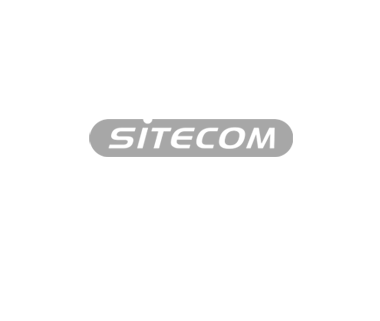



 NB: if you have changed the name of your network, you must use these modified details to establish a connection with your Wii.
NB: if you have changed the name of your network, you must use these modified details to establish a connection with your Wii. 

 NB: if you have changed the password for your network, you must use these modified details to establish a connection with your Wii.
NB: if you have changed the password for your network, you must use these modified details to establish a connection with your Wii. 









